Using the Region Tools
You can use the Region tools to select a portion of an image. Measurements are shown with the annotation in 2D and 3D views and are also available in the lower section of the Data Properties and Settings pane, as shown below. Other parameters, such as the minimum, maximum and mean values of a dataset within the region, are available in region histograms (see Plotting Region Histograms).
Region properties and settings
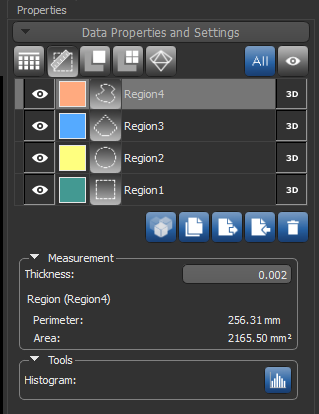
The measurements and tools available for regions are described in the following table.
|
|
Description |
|---|---|
|
Thickness |
Indicates the thickness, in screen percentage, of the annotation.
|
|
Perimeter |
Indicates the perimeter of the contour line that defines the region. |
|
Area |
Indicates the precise area inside the contour line that defines the region. You should note that Dragonfly calculates sub-pixels* for area measurements. |
|
|
Click to the Histogram button open the Region Histogram dialog, in which you can profile the intensity distribution within a selected area. Additional parameters, such as the minimum, maximum and mean values of a dataset within the region, are available in region histograms (see Plotting Region Histograms). |
* Sub-pixel resolution, which can be used to measure within an accuracy that exceeds the nominal pixel resolution of an image, can be obtained in images that contain well-defined lines, points, or edges.
You can use any of the Region tools, as described in the following table, to select a portion of an image.
- Maximize the required image, recommended.
- Click the required region tool in the Annotate panel.
- Select the required portion of the image, as described in the above table.
The area of the region is indicated onscreen, while the perimeter and area are indicated in the lower section of the Data Properties and Settings panel.
A number of editing options are available for regions. You can move regions, reshape rectangular and elliptical regions, as well as adjust the position of the control points that define the polygonal and freehand regions.
- Select the required region, either directly in the 2D view or in the top section of the Data Properties and Settings panel.
- Select any section of the region between its control points and then drag to reposition the annotation.

- Select the required region, either directly in the 2D view or in the top section of the Data Properties and Settings panel.
- Click and drag a control point to reshape the region.
The region measurements are updated automatically.
You can adjust a polygonal or freehand region by repositioning one or more of its control points.
- Select the required region, either directly in the 2D view or in the top section of the Data Properties and Settings panel.
- Click inside the control point or points you need to adjust and then drag.
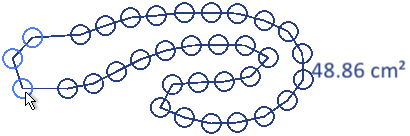
The region measurements are updated automatically.
- Click inside the selected control point(s) to de-select it.
- Select the required polygonal or freehand region, either directly in the 2D view or in the top section of the Data Properties and Settings panel.
- Do the following, as required:
- Double-click the region between control points to add a control point.
- Double-click a control point to remove it from the region.
A number of configured actions and keyboard shortcuts are available for creating and editing regions. The default settings for these actions are listed in the following table.
|
Action |
Key |
Mouse |
|---|---|---|
|
Create an elliptical region in Ellipse mode |
- |
Left mouse |
|
Edit an elliptical region in Ellipse mode |
- |
Left mouse |
|
Create a freehand region in Freehand mode |
- |
Left mouse |
|
Edit a freehand region in Freehand mode |
- |
Left mouse |
|
Create an polygonal region in Polygon mode |
- |
Left mouse |
|
Edit an polygonal region in Polygon mode |
- |
Left mouse |
|
Create a rectangular region in Rectangle mode |
- |
Left mouse |
|
Edit a rectangular region in Rectangle mode |
- |
Left mouse |
|
Add or remove control points from paths and regions |
Left Shift |
Double-click |
|
Switch to Ellipse mode |
- |
- |
|
Switch to Freehand mode |
- |
- |
|
Switch to Polygonal mode |
- |
- |
|
Switch to Rectangle mode |
- |
- |
