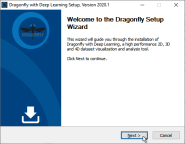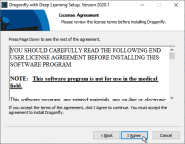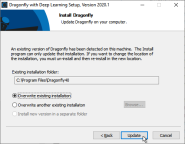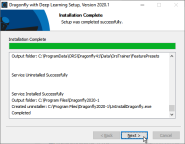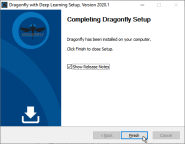Updating Dragonfly
All Dragonfly customers receive notification of new software releases, which contain new features, performance improvements, bug fixes, and other important changes. Windows users can also check periodically for new program releases to ensure that their system is up-to-date.
Refer to instructions below if your system is connected to the Internet. In this case, the Check for Updates command will automatically scan your computer to check the current version and then send this information to Object Research Systems for comparison. If an update is available, you can then simply download the new version and it will be installed automatically.
-
Choose Help > Check for Updates on the menu bar.
-
Do one of the following:
- If the Update is Available message box appears and you decide to install the new version, click Download and Install.
In this case the new version will be downloaded and installed automatically. You should note that Dragonfly will close during this operation and that your license will be updated automatically.
- Click OK if the Check for Updates dialog indicates that you are using the most up-to-date production release of Dragonfly.
- If the Update is Available message box appears and you decide to install the new version, click Download and Install.
In cases in which your system runs offline, you can still check for updates by creating a scripted ‘Check for Updates’ file and then running that file on a connected system. If an update is available, you can then download the new version on that system and transfer the Dragonfly installer and new license to your offline system.
-
Choose Help > Create Update Information File on the menu bar.
-
Click Yes in the Updates dialog to create a ‘CheckForUpdates’ HTML file.
-
Transfer the ‘CheckForUpdates.html’ file to a connected system that has an Internet browser.
Note You can transfer the file with a portable drive, such as a USB stick, or through your local area network.
-
Open the ‘CheckForUpdates.html’ file in a browser, such as Google Chrome or Microsoft Edge.
-
Do one of the following;
-
If a new production release is available, and you decide to install the new version, click Update Dragonfly.
In this case, you will be prompted to first save a license file and then the Dragonfly installer. You should note that both files must be saved and transferred to the offline machine that you want to update.
-
Close the page if you receive the message that you are using the most up-to-date production release of Dragonfly.
-
-
Transfer the Dragonfly installer, along with your new license, to the system that you need to update.
-
Run the Dragonfly installer on your offline system.
Refer to the following instructions for information abut installing a new version of Dragonfly.
- Double-click the Dragonfly installer you downloaded. For example, InstallDragonfly_1237.exe.
The Dragonfly Setup Wizard appears.
- Click Next to begin the update.
The License Agreement screen appears.
- Review the license agreement, and, if you accept the terms, click I Agree to continue.
Note You cannot update the program without first accepting the license agreement.
The Install Dragonfly screen appears.
- Do one of the following:
- Select Overwrite existing installation if want to simply update the current version of Dragonfly.
- Select Overwrite another existing installation if you have multiple instances of Dragonfly and you want to overwrite on of those versions. You can enter the path to the installation folder of the version you want to overwrite or you can click Browse and then choose the folder in the Browse for Folder dialog.
- Select Install new version in a separate folder and then either enter the path of the required installation folder of click Browse and then choose the required folder in the Browse for Folder dialog.
- Click Update to continue.
Wait for the update to be completed and the Installation Complete screen to appear.
- Review the installation summary, recommended, and then click Next on the Installation Complete screen.
The Completing Dragonfly Setup screen appears.
- Click Finish to complete the setup of your new version of Dragonfly.
Note If you selected Show Release Notes, the release notes for the installed version will appear in Adobe Acrobat Reader.