Adding and Editing Shapes
Editable geometrical forms can be added to a scene to enhance 3D views of selected data by highlighting features of interest. The visual effects available for shapes include clipping, edge contrast, fill, look-up tables, and window leveling (see Shape Properties and Settings). The visual effects that you create with shapes can be included in animated sequences and in screen captures (see Creating Animated Sequences and Taking Screenshots).
The shapes that can be added to a scene are available on the Shapes panel, shown below.
Shapes panel

The different geometrical forms available in the Shapes panel — boxes, capsules, cylinders, planes, and spheres — are described in the table below.
| Description | ||
|---|---|---|
|
Box |
|
Creates a basic box-shaped object, or cuboid, that has six flat sides. All of its faces are rectangles and all of its angles are right angles. You can resize and rotate the box, as well as change its position within a 2D or 3D view with the control points (see Editing Shapes). |
|
Capsule |
|
Creates a three-dimensional geometric shape consisting of a cylinder with two hemispherical caps on each end. You can increase or decrease the height and radius of the capsule, rotate it, as well as change its position within a 2D or 3D view the control points (see Editing Shapes). |
|
Cylinder |
|
Creates an object with two identical flat ends that are circular and one curved side. The cylinder has the same cross-section from one end to the other. You can increase or decrease the height and radius of the cylinder, rotate it, as well as change its position within a 2D or 3D view the control points (see Editing Shapes). |
|
Plane |
|
Creates a flat, two-dimensional surface that extends to the size of all selected visuals. You can rotate the plane, as well as translate the plane with the handle (see Working with Planes). |
|
Multiple planes |
|
Adds three new planes to the Data Properties and Settings panel. |
|
Sphere |
|
Creates a 3D object shaped like a ball, in which every point on its surface is the same distance from the center. You can resize the sphere, as well as change its position within a 2D or 3D view (see Editing Shapes). |
- Select the object to which you plan to add the shape in Data Properties and Settings panel, recommended.
The initial size and orientation of the new shape will be modelled on the selected object to provide the best initial fit.
- Click the required shape in the Shapes panel.

The selected shape appears in the Data Properties and Settings panel.
- Select the scene view to which you want to add the shape.
- Make the shape visible by clicking its associated Eye icon in the Data Properties and Settings panel.
The shape appears in the 2D views and 3D view of the selected scene.
- Select the shape in the Data Properties and Settings panel, if it is not already selected.
- Adjust the size and position of the shape, as required (see Editing Shapes for information about resizing, rotating, and repositioning shapes).
- Lock the shape by checking the Locked option, recommended.
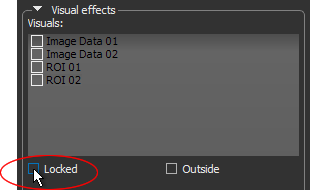
- Select the visuals to which you want to apply the selected shape effects to in the Visual effects box.
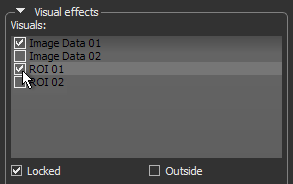
- Select the required effect(s) and adjust their associated properties, as required (see Visual Effects).
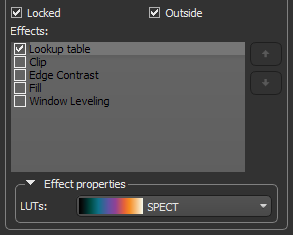
Note You can apply the selected effects to the inside or outside of the shape.
If required, you can edit the size of a shape and its position in a 2D or 3D view by simply dragging the available control points. The control points available for each shape are described in the following table. For clarity, most shapes are shown in their 2D representations.
|
|
|
|---|---|
|
Box |
You can resize and rotate the box, as well as change its position within a 2D or 3D view with the control points indicated and described below. |
|
Capsule |
You can increase or decrease the height and radius of the cylinder, rotate it, as well as change its position within a 2D or 3D view with the control points indicated and described below. |
|
Cylinder |
You can increase or decrease the height and radius of the cylinder, rotate it, as well as change its position within a 2D or 3D view the control points indicated and described below. |
|
Plane |
You can rotate the plane, as well as translate the plane with the control handle, as indicated and described below. ADD PLANE PROPERTIES? |
|
Sphere |
You can resize a sphere, as well as change its position within a 2D or 3D view with the control points indicated and described below. |
A number of configured actions and keyboard shortcuts are available for editing shapes. The default settings for these actions are listed in the following table.
| Action | State | Key | Mouse |
|---|---|---|---|
|
Manipulate the clip box |
OrsStateClipBoxManipulate |
|
Left mouse |
|
Manipulate the capsule |
OrsStateCapsuleManipulate |
|
Left mouse |
|
Manipulate the cylinder |
OrsStateCylinderManipulate |
|
Left mouse |
|
Manipulate the sphere |
OrsStateSphereManipulate |
|
Left mouse |
















