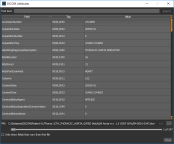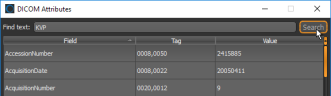Viewing DICOM Attributes
The DICOM Attributes dialog, shown below, is available for all series listed in the Manage DICOM Images dialog to view the DICOM metadata related to a study series.
DICOM Attributes dialog
- Right-click the required series in the Manage DICOM Images dialog and then choose View DICOM Attributes in the pop-up menu.
The DICOM Attributes dialog opens.
- To search for a particular field, tag, or value, enter your criteria in the Find text edit box and then click the Search button.
The first row containing the matching text is highlighted in the dialog.
You can click the Search button again to find the next match.
- Click the Forward or Back buttons on the bottom right of the dialog to scroll through the data of other images in the series or of other series in the study. These buttons are circled below.
You can select the Only show fields that vary from first file option if you need to compare differences between the attributes of various images.
- To copy a value or entire row, right-click inside the row with the attribute of interest and then choose one of the following in the pop-up menu:
- Choose Copy Value to copy only the value of the selected row.
- Choose Copy Entire Line to copy the field name, tag, and value of the selected row. Data will be separated by the “|” symbol.