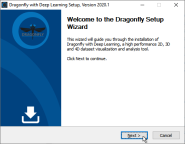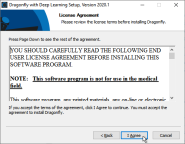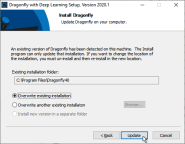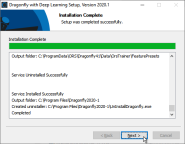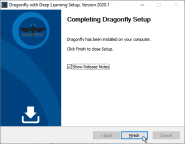Updating Dragonfly
You can check for new Dragonfly releases on a regular basis to ensure that your version has the latest updates. Whenever a new version is available, you can update your current version of Dragonfly.
You can use the Dragonfly Updater to scan your computer for the installed software version and then check if there are any newer releases. You can then download a new version directly from the ORS website.
Whenever an update is available, the Check for Updates dialog will list the current version installed in your system and the new version that is available. Go to the What's New web page for information about new features and improvements.
- Choose Help > Check for Updates on the menu bar.
- Do one of the following when the verification is complete:
- Click OK if no updates are available to close the message box.
- Click Next if you decide to install the new version that is available.
Select a destination folder for the executable file in the Save As dialog and then click Save. Wait for the download to be completed.
- If you downloaded a new version, continue to the next topic for instructions about installing a new version of Dragonfly.
Refer to the following instructions for information abut installing a new version of Dragonfly.
- Double-click the Dragonfly installer you downloaded. For example, InstallDragonflyWithDL_749.exe.
The Dragonfly Setup Wizard appears.
- Click Next to begin the update.
The License Agreement screen appears.
- Review the license agreement, and, if you accept the terms, click I Agree to continue.
Note You cannot update the program without first accepting the license agreement.
The Install Dragonfly screen appears.
- Do one of the following:
- Select Overwrite existing installation if want to simply update the current version of Dragonfly.
- Select Overwrite another existing installation if you have multiple instances of Dragonfly and you want to overwrite on of those versions. You can enter the path to the installation folder of the version you want to overwrite or you can click Browse and then choose the folder in the Browse for Folder dialog.
- Select Install new version in a separate folder and then either enter the path of the required installation folder of click Browse and then choose the required folder in the Browse for Folder dialog.
- Click Update to continue.
Wait for the update to be completed and the Installation Complete screen to appear.
- Review the installation summary, recommended, and then click Next on the Installation Complete screen.
The Completing Dragonfly Setup screen appears.
- Click Finish to complete the setup of your new version of Dragonfly.
Note If you selected Show Release Notes, the release notes for the installed version will appear in Adobe Acrobat Reader.